Do you need more flexibility to create the groups you need in ROCC?
Then you will love our new Group Creator feature in ROCC. (Release date August 2023)
In Group Creator, you can now create any group based on any of the items within ROCC and then view your collated data graphs specific to that group.
Participants can be included in more than one group so you can start setting up your groups now by analysing your data based on specific data filters.
To find this feature, go to the Graphs and Reports Screen and select Group Creator.
You’ll see a screen like this one:
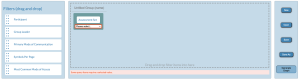
Here you can select any of the items on the left hand side and drag and drop to filter your group data and create the graphs you need.
For example, you might like to select ‘primary mode of communication’ as a filter and create a group based on the items you choose.
You can choose more than one filter as well as more than one item from each filter.
After you create a group you can:
- Name and save the group
- View a group data graph across the 10 domains, and
- View the Estimated Level of Communicative Competence (ELCC) pie chart.
This Group Creator feature might be helpful when planning your group based strategies that may differ dependent on an individual’s primary mode of communication. (Tip: you can add more than one mode to your search so you could create groups such as AAC users v’s speech as a primary mode).
Take a look at what this might look like if we were to filter for 2 different groups: Body language and Aided AAC as compared to those with Speech as a primary mode. The graphs below show the group data comparisons as well as the pie chart for Estimated Level of Communicative Competence
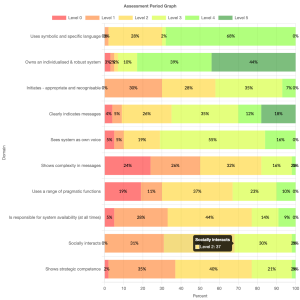
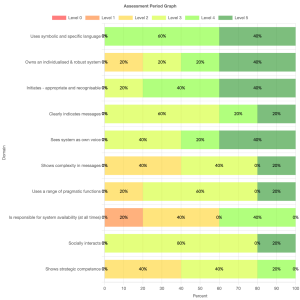
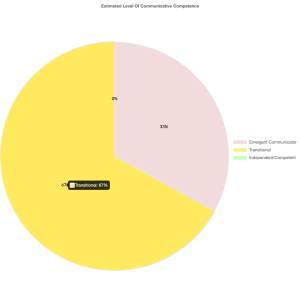
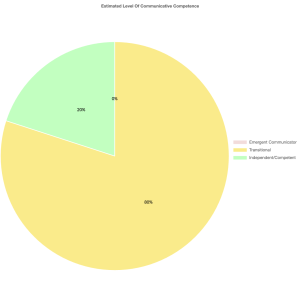
For each custom search there are a few important things to know.
- You must select an assessment set. This is mandatory so that you are only including one set of data for each participant.
- You can save your group by selecting Save As or just entering a name for your group in the box at the top of the screen.

- You can open a previously created group by selecting Open.
- As you add search items, they will be highlighted at the bottom of the screen in Orange.
- You can add as many or as few filters as you choose, and to add more than one item per filter, just drag and drop the same filter again to add to your selections.
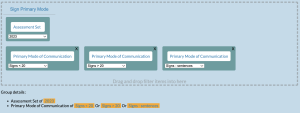
- When you are ready, select Generate Graph to view:
- Combined Domain graph
- Estimated Level of Communicative Competence (ELCC) pie chart
- The number of assessments included in the group.
- Each individual participant included in the group.
- Right click on the images to save the graph.
- Another cool feature is that if you hover over the name of the participant it will show a quick view of the scores and ELCC for that participant with the background colour of the scores representing their ELCC level:
- emergent (pink),
- transitional (yellow) or
- competent (green).
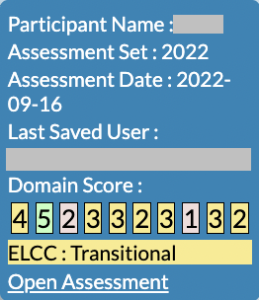
- The quick view will also give you the option to Open Assessment in a new tab to view that assessment in detail if required.
- To return to your home screen just click on the ROCC logo or the icon in the top left corner of the screen.
This feature is currently in Beta testing from August 2023 so we’d love your feedback and suggestions during this testing phase.
Keep your eyes peeled: COMING SOON: Year of birth, and other items as a sort filter).
To keep up to date with any of these new features as we roll them out, or any other ROCC initiatives, follow us on Facebook.
Let us know what you think! rocc@roccassessment.com.au
